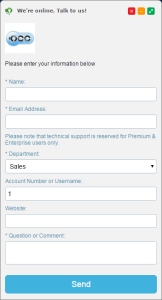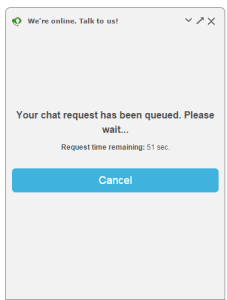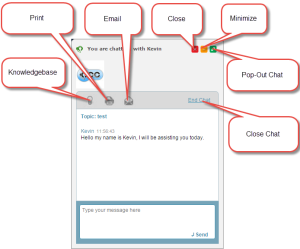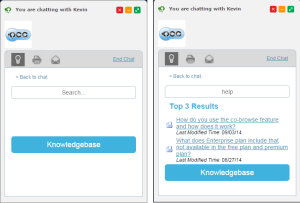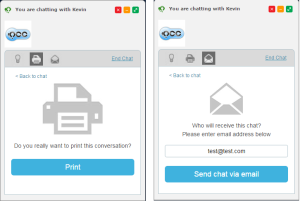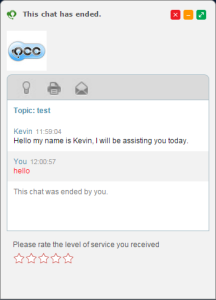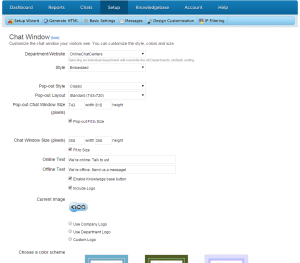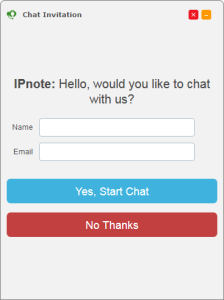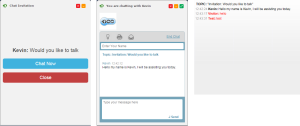This month we are proud to introduce OCC’s most requested feature from our members: Embedded Chat (For Premium/Enterprise Users Only). What does this mean? This will allow you to choose a simpler and more elegant live chat design for your website. With this feature, your visitors can communicate within the same browser window with your operators instead of needing a separate browser window or tab.
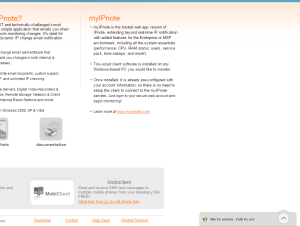
![]()

With embedded chat enabled, you will have customizable online and offline messages for your visitors to see – while retaining the OCC Chat symbol displaying your online/offline status.
Here is a preview of the new chat request form which will conform in size to the number of fields you have configured for new requests.
This is the heart and soul of the new chat style. In this new layout your visitors will be able to speak to your operators, explore your knowledgebase, print/email the chat, all while staying on the same browser window. They will be able to navigate throughout your website while maintaining a chat with your operators, regardless if your visitor navigates to other pages.
Additionally, your visitors have the ability to move or minimize the chat box around the screen for situations where they may need to view the page behind it. Visitors also have the option to pop-out the chat box to our classic chat style, and switch back if they choose to.
Searching the knowledgebase will display the top 3 responses for the given search string. If the result is not displayed, your visitor can click on the blue knowledgebase button (or the view more – not in the image) to open up the knowledgebase in a separate window.
At any time during the chat your visitors can either choose to email or print out the transcript of the current chat.
Once the chat has ended by either the operator or visitor, the operator rating for the chat will appear (this is enabled by default, to disable: go to your Account Dashboard > Setup > Global Account Settings)
To enabled the embedded chat style for your website, go to your Account Dashboard > Settings > Design Customization > Chat Window. Wtihin these settings you will be able to adjust the text for the online/offline messages, adjust the pop-out window size and more. *Note make sure you select your department, unless you are generating a code for all departments*
With the new embedded chat release we are also introducing a new automatic invite for our members to use, keeping a clean and modern look to the entire customer chat experience.
When sending manual chat invitations, or when you have your account set to bypass the chat request form, your visitors may now enter in a name and email address right off the bat. This will allow you to always capture your visitors contact information as well as be used for our future software integrations that will be coming out in the coming months.