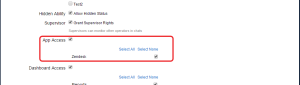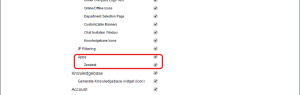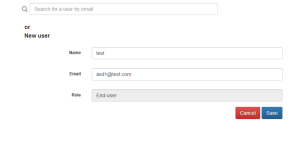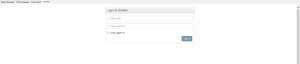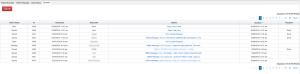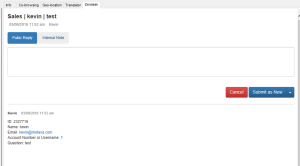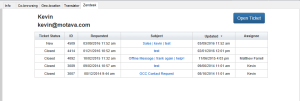Happy Spring OCC Customers. We are proud to introduce Zendesk integration for OCC, currently we have it implemented for Windows and Web agent. The mac version support will be release soon with the latest update.
You ask for it and we are delivering for your customers. OCC is proud to introduce that we are implemented Zendesk integration. To enable access to the app, go to the Account Dashboard > Setup > Operators > Edit and enable app access and enable apps in setup
After you have enable dashboard access to the zendesk section, please go to Account Dashboard > Setup > Apps > Zendesk, to enter in your zendesk information. I would recommend check the boxes for the 2 auto-create tickets. If you enable the auto-create tickets, you will need to go into your zendesk backend > Settings > Channels > API, in this section click the “add new token”, zendesk will then ask you to label the token and it will then give you the token (which is a string of random characters and numbers). Copy and Paste the token into the field labeled “API Token” in the OCC’s account dashboard.
Now that you have finish enabling Zendesk for OCC, go to the agent (if agent was logged on before you enable access you will be required to disconnect and reconnect) then click on Zendesk in the toolbar to log on to your zendesk account.
This is the main hub of the zendesk integration, in here you will be able to see all tickets
This is the view in the when you open a ticket. You will be able to view any comments made by the visitor, other agents and yourself. This and the all tickets page will be the main view of the zendesk app.
The application we automatically detect if the visitor has a tickets opened up previously. If not, you will be giving this screen where you either create the user or search if visitor has another email attached to zendesk. If the visitor has any tickets it will be shown here.