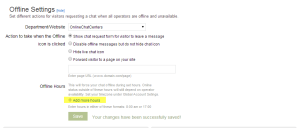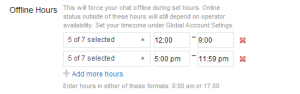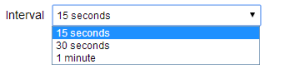We have just release new features for our Premium/Enterprise users which you can find in your Account Dashboard
Force Offline
You can find the setting for the Force Offline feature in the Account Dashboard > Setup > Offline Settings. After you have located the Force Offline settings you click +Add more hours to add the date and time you wish to be offline.
In this menu you just select the days and time you wish to be offline. For the time you format either with 12 hour clock (2:00 pm) format 24 hour clock format (14:00). The setting time setting will not roll over so make sure if you wish to be online between 9:00 am and 5:00 pm, you will make 2 different entries (12:00 am- 9:00 am and 5:00 pm to 11:59 pm).
Chat Distribution
With this setting allows you to define how chats reach your operators.
- All Operators- This is the default setting for users when a visitor imitates a chat it will ring all operators
- Status- It will ring Online (Green) operators first, then Idle (Yellow) and finally Hidden (Blue).
- Avoid Concurrent- It will ring operators based on the amount of calls they are currently in (least to most).
- Equalize- It will ring operators with the least amount of chats in the last 30 days.
- Round Robin- it will ring operators in order.
The time it takes to ring the next operator is based on the time you choose for the intervals.